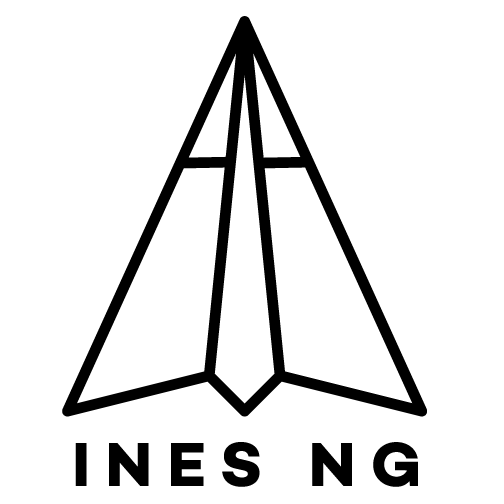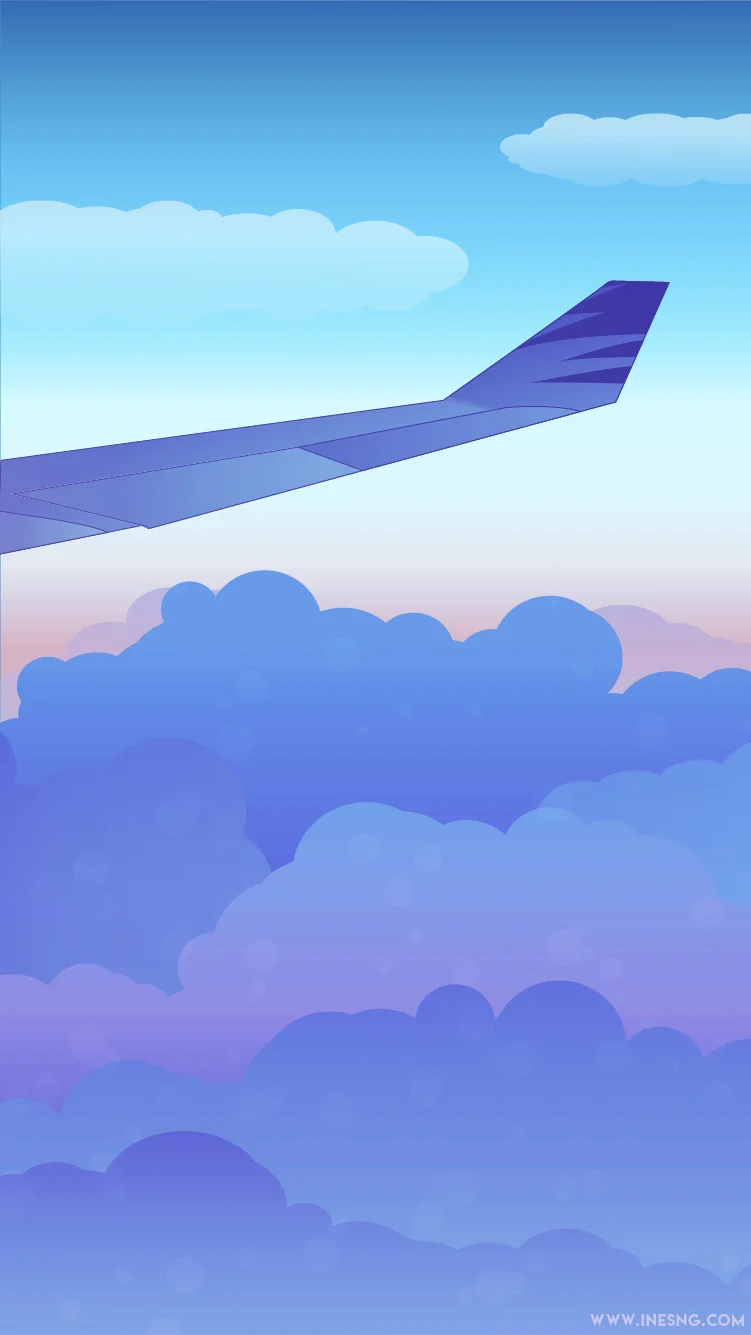Back with another instalment of my illustrator explorations! This time I wanted to ease myself into something vaguely logo-y/wordmark-y. I’ve been using the blend tool in quite a lot of my work, and so when this tutorial came up in my Youtube recommendations, I wanted to give it a shot!
I have some strange lumpiness and bumpiness on my paths, and I can’t seem to get the smooth gradient option to work on illustrator’s blend options, so instead I’ve been substituting a step count of 1000. In hindsight, I think I should have used a thicker stroke overall, but there didn’t seem to be a quick fix way to go back and change every single blend component without resizing the entire path itself. I will keep this in mind for future attempts!
Here’s a template I made for my experiment, which I honestly like a lot in and of itself:
The font I used as a base is called Beauty One, and can be found here. It was the first uniform thickness cursive font I could in my font library.
Following the instructions, I began to draw and reshape paths and blends. I had discovered and used the replace spine feature in my ‘Unloved Creatures’ millipede illustration, so the technique wasn’t completely foreign to me. I tried to push myself to use more keyboard shortcuts and found myself picking up speed as I worked through.
Overall i’m pretty pleased with the result! The curves aren’t very smooth but the process was educational and I’m interested to try with different colours and lettering styles, or perhaps some illustrations.
We’ll see where it goes next!